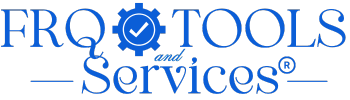Image Resizer
Resize images by pixels or percentage with bulk processing support. Supports JPG, PNG, GIF, and WEBP formats.
🖼️ Image Resizer
Resize images by pixels or percentage with bulk processing support. Supports JPG, PNG, GIF, and WEBP formats.
Processing your images...
✅ Resized Images
💡 Usage Tips:
- Maintain Aspect Ratio: Keep checked to avoid image distortion
- By Percentage: Great for uniform scaling (e.g., 50% = half size)
- By Pixels: Specify exact dimensions for web/social media
- Quality Setting: 85-90 recommended for web, 95-100 for print
- Bulk Processing: Upload multiple images to resize them all at once
Share With Group:
How to use
Learn how to use the Image Resizer TOOL
What This Tool Does:
Resize your images instantly with our free online Image Resizer Tool. Whether you need to shrink photos for faster website loading, create perfect social media posts, or adjust images for any project, we've got you covered. Simply upload your images (JPG, PNG, GIF, or WEBP), choose your desired size by pixels or percentage, and download your resized images in seconds. The tool maintains image quality and lets you process multiple images at once, saving you time and effort. No software installation needed – just upload, resize, and download!
Step 1: Upload Your Images
Click on the upload area or simply drag and drop your images onto the page. The tool accepts JPG, PNG, GIF, and WEBP formats with a maximum file size of 10MB per image. You can upload multiple images at once for bulk processing.
Step 2: Choose Resize Method
Select your preferred resizing method from the dropdown menu. Choose “By Pixels” if you need exact dimensions like 1920×1080 for your website or social media. Choose “By Percentage” if you want to scale images proportionally, like 50% to make them half the original size.
Step 3: Enter Dimensions
Enter your desired width and height in pixels, or set the percentage value based on your selected method. Make sure to keep the “Maintain aspect ratio” checkbox enabled to prevent image distortion and maintain natural proportions.
Step 4: Set Quality Level
Adjust the output quality slider between 1-100 according to your needs. Use 85-90 for web images, 70-80 for smaller file sizes, and 95-100 for high-quality prints or professional photography.
Step 5: Resize and Download
Click the “Resize Images” button to start processing. Wait a few seconds while the tool resizes your images. Once complete, each successfully resized image will appear with its new dimensions and file size. Click the download button next to each image to save it to your device.
Pro Tips:
🎯 Smart Dimension Planning
For social media posts: Use 1080x1080px (Instagram), 1200x630px (Facebook), or 1024x512px (Twitter)
For website headers: Common sizes are 1920x1080px or 1600x900px
For thumbnails: 300x300px or 400x400px work perfectly
💎 Quality vs. File Size Balance
Quality 85-90: Perfect balance for most web uses – great quality with smaller file sizes
Quality 70-80: Use when file size matters more than perfect quality (email attachments)
Quality 95-100: Choose for professional photography or print materials
⚡ Percentage Resizing Secrets
Use 50% to quickly halve image dimensions while maintaining proportions
Use 200% to double size (though quality may decrease on large enlargements)
Use 75% for a gentle size reduction that’s barely noticeable in quality
🔒 Aspect Ratio Protection
Always keep “Maintain aspect ratio” enabled unless you specifically need to crop or stretch images. This prevents awkward distortions and keeps your images looking natural.
📦 Bulk Processing Pro Tips
Resize all images for a blog post in one go
Process entire photo albums with consistent dimensions
Create multiple size variations by running the tool multiple times with different settings
🌐 Format-Specific Advantages
PNG: Best for images with transparency (logos, graphics)
JPG: Ideal for photographs and complex images
WEBP: Modern format offering better compression (30% smaller than JPG)
GIF: Perfect for simple graphics and animations
⚠️ Common Mistakes to Avoid
Don’t enlarge small images dramatically – this reduces quality
Don’t set quality below 70 unless absolutely necessary
Don’t disable aspect ratio unless you know exactly what you’re doing
Remember: You can always resize smaller, but enlarging loses quality