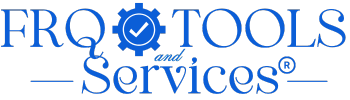Robots.txt Generator
Create a professional robots.txt file for your website's SEO
🤖 Robots.txt Generator
Create a professional robots.txt file for your website's SEO
Generating your robots.txt file...
Generated Robots.txt
📂 How to Install robots.txt File
🔷 Method 1: Manual Upload (Recommended)
- Download the file using the "Download File" button above
-
Connect to your server via FTP/SFTP using:
- FileZilla (Free - Download)
- WinSCP (Windows)
- Cyberduck (Mac)
- Or use your hosting File Manager (cPanel, Hostinger, etc.)
-
Navigate to your WordPress root directory:
/public_html/or/www/or/httpdocs/This is the same folder where you see: wp-config.php, wp-content, wp-admin -
Upload the
robots.txtfile to this root directory - If a robots.txt file already exists, backup the old one before replacing
🔷 Method 2: Using cPanel File Manager
- Login to your cPanel or hosting control panel
- Open File Manager
- Navigate to
public_htmlfolder - Click Upload or Create New File
- If creating new: Name it
robots.txtand paste the content - If uploading: Select the downloaded robots.txt file
- Set file permissions to 644 (read/write for owner, read for others)
🔷 Method 3: Using WordPress Plugin (Not Recommended)
🔷 Standard Web Server Installation
- Download the file using the "Download File" button above
- Connect to your server via FTP/SFTP or use your hosting File Manager
-
Upload to your website's root directory:
Common paths:
•/var/www/html/(Linux/Apache)
•/usr/share/nginx/html/(Nginx)
•/home/username/public_html/(Shared hosting)
•C:\inetpub\wwwroot\(Windows/IIS)
•/Library/WebServer/Documents/(macOS) - Place in the root - The robots.txt must be in the root directory, not in subfolders
-
Set permissions to 644 (Linux/Unix servers)
chmod 644 robots.txt
🔷 FTP Connection Details You'll Need
- FTP Host: ftp.yourdomain.com or server IP
- Username: Your FTP username
- Password: Your FTP password
- Port: 21 (FTP) or 22 (SFTP)
✅ How to Verify Your robots.txt is Working
Open your browser and visit:
https://yourdomain.com/robots.txt
✅ You should see your robots.txt content displayed in the browser
- Go to Google Search Console
- Select your property (website)
- Go to Indexing → robots.txt Tester
- Test your URLs to ensure they're blocked/allowed correctly
Use online tools to validate your syntax:
- 404 Error: File not in root directory or not uploaded
- Permission Denied: Check file permissions (should be 644)
- Not updating: Clear browser cache or use incognito mode
- WordPress plugin conflict: Disable robots.txt plugins if using physical file
- Wait 24-48 hours for search engines to recognize changes
- Submit your sitemap in Google Search Console after updating robots.txt
- Keep a backup of your robots.txt file
- Test thoroughly before deploying to production
Powered by FRQ TOOLS
Share With Group:
How to use
Learn how to use the Robot.txt generator TOOL
What This Tool Does:
Optimize your website's search engine crawling with our free Robots.txt Generator. This essential SEO tool helps you create a properly formatted robots.txt file that tells search engines which pages to index and which to ignore. Block admin areas, protect private directories, and ensure search engines find your sitemap. Get your professional robots.txt file instantly with copy-paste convenience and detailed upload instructions.
Step 1: Configure Default Robot Access
Choose how you want search engines to access your website:
- Allow all robots – Let all search engines index your entire site
- Disallow all robots – Block all search engines from indexing
- Custom rules – Create specific rules for different parts of your site
Optionally, set a crawl delay (0-60 seconds) to control how fast bots can request pages from your server.
Step 2: Add Your Sitemap URL
Enter the full URL of your XML sitemap (e.g., https://yoursite.com/sitemap.xml). This helps search engines discover and index your pages more efficiently.
Step 3: Select Common Directories to Block
Check the boxes for common directories you want to block from search engines:
- /wp-admin/ – WordPress admin area (recommended for WordPress sites)
- /cgi-bin/ – CGI scripts directory
- /tmp/ – Temporary files directory
- /private/ – Private content directory
You can also add custom paths in the text area, one per line.
Step 4: Add Specific Bot Rules (Optional)
Click “Add Bot Rule” to create rules for specific search engine bots like Googlebot, Bingbot, or others. For each rule:
- Enter the bot name (e.g., Googlebot) or use * for all bots
- Choose to Allow or Disallow
- Specify which paths the rule applies to
Step 5: Generate Your Robots.txt File
Click the “Generate Robots.txt” button to create your file. The generated content will appear below with syntax highlighting.
Pro Tips:
Common Use Cases:
- Block admin areas and sensitive directories from search engines
- Prevent duplicate content by blocking parameter URLs
- Control which bots can access your site
- Guide search engines to your sitemap for better indexing
- Set crawl rate limits to reduce server load
Tips for Best Results:
- Always include your sitemap URL in the robots.txt file
- Test your robots.txt before deploying to production
- Don’t block CSS or JavaScript files needed for rendering
- Remember that robots.txt is publicly accessible
- Keep a backup of your robots.txt file before making changes