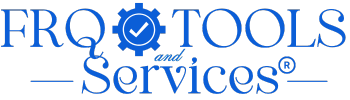Password Generator
Create strong, secure passwords in seconds
🔐 Password Generator
Create strong, secure passwords in seconds
- Use 16+ characters for maximum security
- Never reuse passwords across accounts
- Store passwords in a password manager
- Enable two-factor authentication when available
Share With Group:
How to use
Learn how to use the Password Generator TOOL
What This Tool Does:
Password Generator Tool – your ultimate solution for creating strong, secure passwords instantly. This powerful tool helps you generate customizable passwords from 8 to 64 characters with options for uppercase letters, lowercase letters, numbers, and special symbols. You can save your favorite passwords for future use, download them as text files, and access your recent generation history. With advanced features like excluding similar-looking characters and preset exclusion options, you have complete control over your password creation. Generate unbreakable passwords in seconds and keep your online accounts safe with military-grade security.
Step 1: Set Your Password Length
Use the slider to choose your desired password length between 8 and 64 characters. Longer passwords provide better security – we recommend at least 16 characters for maximum protection.
Step 2: Select Character Types
Click on the character option cards to include or exclude uppercase letters (A-Z), lowercase letters (a-z), numbers (0-9), and symbols (!@#$%). You must select at least one character type to generate a password.
Step 3: Generate Your Password
Click the “Generate New Password” button to create a random, secure password. The tool will display your password along with a strength meter showing how strong it is.
Step 4: Copy or Save Your Password
Use the “Copy” button to instantly copy the password to your clipboard. Click the “Save” button to permanently store the password in your saved passwords list and automatically download it as a text file.
Step 4: Access Your Saved Passwords
View all your saved passwords in the “Saved Passwords” section below. You can copy them again, download individual passwords, or delete them when no longer needed.
Pro Tips:
Customize with Advanced Options
Click on “Advanced Options” to access powerful customization features. You can exclude specific characters that might cause confusion, such as similar-looking characters like O, 0, I, l, and 1. Use the preset buttons for quick exclusions of brackets, quotes, or ambiguous characters to ensure your passwords work perfectly with any system.
Utilize the Password History Feature
Every password you generate is automatically saved in the “Recent Generated” section for easy access during your current session. This temporary history lets you quickly review and reuse recently created passwords without saving them permanently. Perfect for testing different password combinations before making your final choice.
Best Practices for Password Management
Never reuse the same password across multiple accounts – generate a unique password for each service. Store your downloaded password files in encrypted folders or use a dedicated password manager application. Enable two-factor authentication (2FA) on all accounts that support it for an extra layer of security beyond just passwords.
Download and Backup Your Passwords
When you save a password, it automatically downloads as a formatted text file with the password details, generation date, and security tips. These files are perfect for offline backup storage in secure locations like encrypted USB drives or password-protected cloud folders.